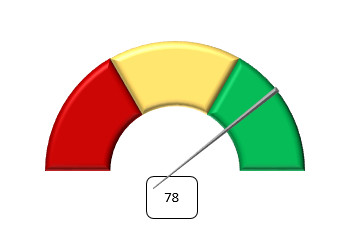Hello Excel-folks, today I want to share with you a nice informative Excel dashboard that I created for the UK general election on May 7th. I focused on the main 7 parties (those ones that appeared on the ITV debate). See how the dashboard looks like in a few screenshots:
Everything you need to know about Excel. Examples of functions and formulae, charts, tips, tricks, pivot tables, macros, power pivot
I hope you do enjoy this free blog. I only ask one thing from you in return, click in one of the ads
Thursday, 30 April 2015
Monday, 27 April 2015
How to build a Speedometer chart in Excel
Hello, today we will see how to create one of those cool charts in Excel. The Speedometer chart.
And how do we make it? Let's see step-by-step.
Monday, 20 April 2015
The Excel dashboard about Real Madrid Tenth Champions League win 2013/14
Hello Excel fans. Today I would like to mix two of my passions. As you all know I love Excel, but I also love football and am a supporter of Real Madrid. Although it is best to have the full story so that everybody understands. My whole family are Atletico Madrid supporters, in fact I was born as an Atletico fan and I remember going to the Vicente Calderon when I was little, but when I was 5 years or so I changed my team and I became a fan of Real. Why? Because my favourite player was playing for Atletico and then he signed for Real, and I followed him....... Who is he? The incredible Hugo Sanchez. I was so passionate about how he played and his somersaults as goal celebration, and besides, I also played football with the number 9. Anyway, so today I consider myself a fan of Real Madrid but I still have much appreciation to Atletico. So, back to Excel, I have decided to create a small tribute to Real Madrid for the achievement of the Champions League win last year: the Tenth European Cup, and everything will be done in Excel. So even if you are not Real Madrid supporter or do not even like football, check the dashboard and I am sure you will find it interesting.
First let's see how it looks:
First let's see how it looks:
Friday, 17 April 2015
An alternative to traditional charts in Excel - Sparklines
Hello everyone
Today let's talk about something that Microsoft introduced for Excel 2010: Sparklines!
These geniuses that can make visualisations easier and faster. There are many times we show a lot of charts and we can overload our presentations, and a simple chart (or sparkline in this case) would be sufficient to convey to the listener what you intend to do.
Sparklines are tiny charts that are aligned to a row of a table of data and help you visualize the data to show a quick visual representation. They are basically in-cell charts.
Today let's talk about something that Microsoft introduced for Excel 2010: Sparklines!
These geniuses that can make visualisations easier and faster. There are many times we show a lot of charts and we can overload our presentations, and a simple chart (or sparkline in this case) would be sufficient to convey to the listener what you intend to do.
And what are Sparklines?
Sparklines are tiny charts that are aligned to a row of a table of data and help you visualize the data to show a quick visual representation. They are basically in-cell charts.
Monday, 13 April 2015
15 functions in Excel for any user - Part 1
Today I will talk about Excel functions, one of the most important tools in Excel. We will create a list of 15 functions not very used but that can be very, very useful at some point. This entry is the 1st of 2 entries. Here it goes!
Sometimes the data are cluttered, dirty, with spaces where you do not want to have, right? As one of the most useful ways to help you clean your data is the TRIM function.
This function removes all spaces from a string except for single spaces between words. Let us examine an example.
=TRIM("The wizard of Excel ") = The wizard of Excel
The function has removed those spaces before, after and in between to leave the text clean and ready for analysis.
1. Remove the spaces from a text except single spaces between words
Sometimes the data are cluttered, dirty, with spaces where you do not want to have, right? As one of the most useful ways to help you clean your data is the TRIM function.
This function removes all spaces from a string except for single spaces between words. Let us examine an example.
=TRIM("The wizard of Excel ") = The wizard of Excel
The function has removed those spaces before, after and in between to leave the text clean and ready for analysis.
Tuesday, 7 April 2015
Welcome to Malta - a dashboard in Excel about this beautiful island
Hello everyone. I guess most of you do not know that I live in Malta. I live in this beautiful island since September 2014. To celebrate my adventure and try to convince my friends to come and visit, I have created a dashboard in Excel about the island. The dashboard runs smoothly in Excel 2007, 2010 and 2013. Other versions have not been tested.
And what is a dashboard?
Friday, 3 April 2015
How to build a Thermometer chart in Excel
Hello, today we will see how to create one of those nice charts in Excel. The Thermometer chart.
And how do we make it? Let's see step-by-step.
Subscribe to:
Comments (Atom)